Creating Item411/Market Xpert Bids from SSI Contracts
Choose Start - All Programs - OPSoftware, LLC, Connect411 - Connect411 For SSI to
start the program. Note that depending on your Windows operating system, this
sequence may be different:
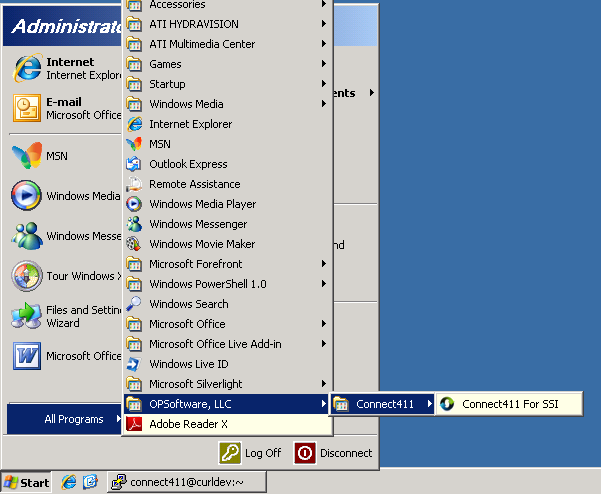
When you start Connect411 for SSI, the program checks for an updated version:
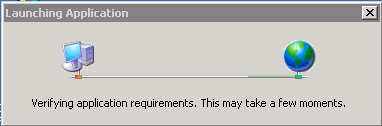
When the Connect411 for SSI Main Menu is displayed, click the Create a New Bid
Button:
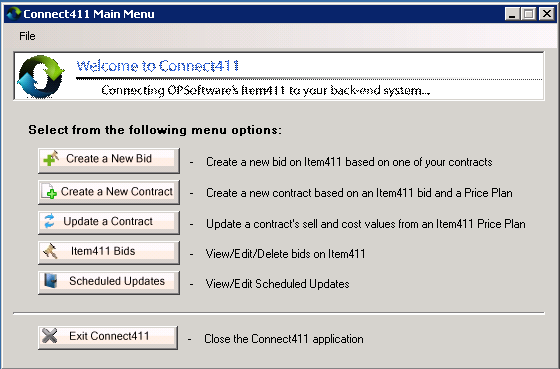
After a list of your existing SSI contracts is loaded, the Create New Bid form is
shown:
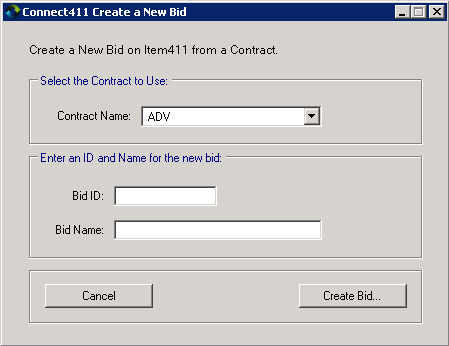
Use the drop-down list to select the SSI Contract you want to turn into an
Item411/Market Xpert Bid:
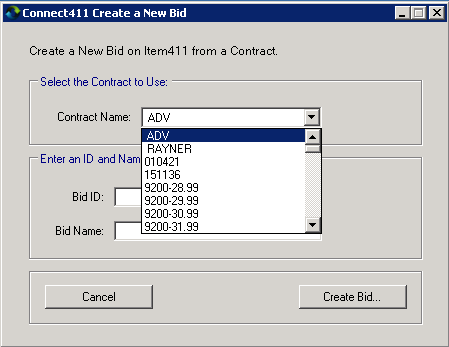
Enter a Bid ID and Bid Name to use on Item411/Market Xpert in the provided boxes.
Important! To create a linked SSI contract that you can update on a schedule, use
the same Contract Name as the Item411/Market Xpert Bid ID as in the example below:
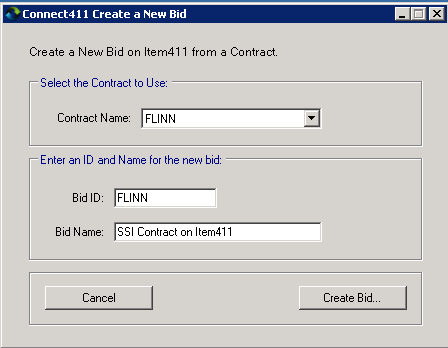
Click the Create Bid Button to begin the bid creation.
At the large contract warning, click the Yes Button:
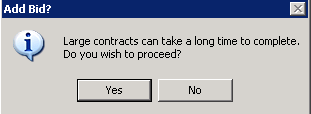
In a few seconds or minutes, depending on the size of your contract, the Bid
Creation message will appear:
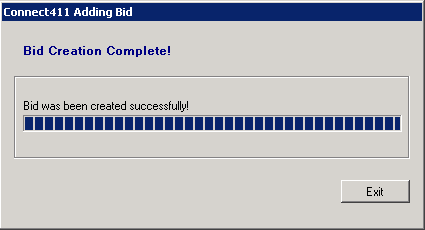
Click the Exit Button.
Your Bid has been created in Item411/Market Xpert and submitted for further processing
(matching). Log in to Item411/Market Xpert to check the status:
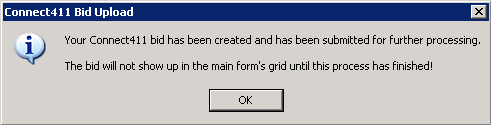
Click the OK Button to return to the Connect411 for SSI Main Menu.
See the additional Connect411 for SSI topics for instructions on updating
contracts in SSI and scheduling updates.