Installing the FoxPro ODBC Driver
Administrator Privileges Required!
You must be logged in as an Administrator on the computer you are installing the
FoxPro ODBC Driver!
All Power Options Must be Disabled
All power down, power off, power saving, or any other process that turns of, puts
to sleep, or disables your computer must be turned off on the computer where you
are installing Connect411. If your computer powers off, turns off the hard
drive, goes to sleep, or turns off necessary attached devices, then Connect411
will fail!
Do Not Install on a Laptop
Do not install Connect411 on a laptop computer. Laptops are not suited for this
application.
High Speed Network Connection to DDMS Required
Do not install connect 411 on a computer that is connected to your DDMS via a
wireless network. A gigabyte network connection is recommended, dual gigabyte
connections is preferred. Ten megabyte connections are strongly discouraged.
Never use a Internet based network connection to your DDMS. You should only
install Connect411 on a computer with a local hard-wired connection to your DDMS
server.
Installation on Server Preferred
Installation of Connect411 on the DDMS Server is the most efficient and will
provide the fastest contract updates.
Installing the Driver
In order to access your DDMS Data, you need to make sure the Visual Fox Pro
(FVP) ODBC driver is installed on the computer hosting DBx. Click this link to
download the Microsoft database driver:
http://www.opsoftware.com/setup/VFPODBC.msi
Click the link and choose ‘save’ to save the file to your hard drive:

Pick a location on your hard drive you can remember and return to and then click
the Save Button.
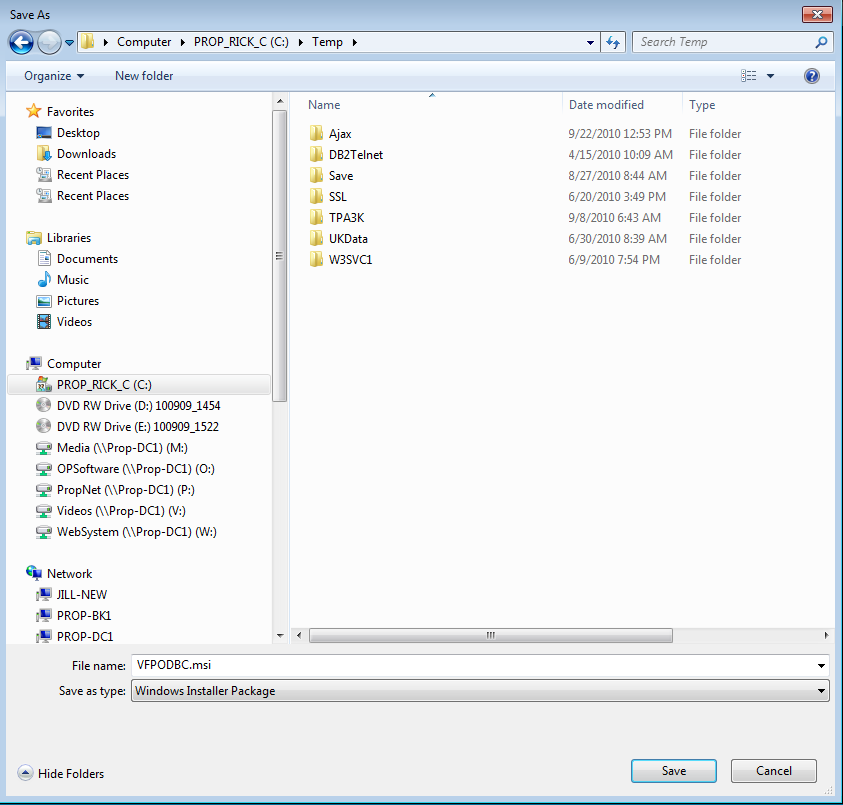
When the download completes, you can choose the Run Button if available on your
operating system, or choose the Close Button and then open the folder where you
saved the file.
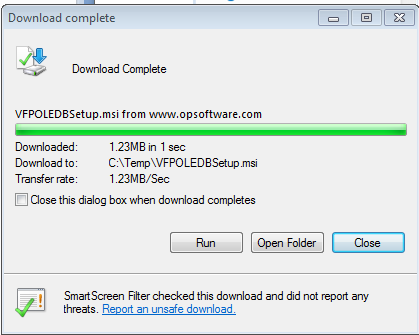
You may receive a security warning when you run the downloaded file:
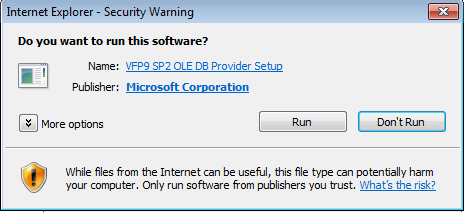
Check that the publisher is Microsoft and then choose the Run Button.
Follow the on-screen instructions to install the driver.