Installing Connect411 For Britannia
Administrator Privileges Required!
You must be logged in as an Administrator on the computer you are installing
Connect411 for Britannia.
All Power Options Must be Disabled
All power down, power off, power saving, or any other process that turns of, puts
to sleep, or disables your computer must be turned off on the computer where you
are installing Connect411. If your computer powers off, turns off the hard
drive, goes to sleep, or turns off necessary attached devices, then Connect411
will fail!
Do Not Install on a Laptop
Do not install Connect411 on a laptop computer. Laptops are not suited for this
application.
Installing the Program
Click the following link to start the Connect411 for Britannia installation:
http://www.opsoftware.com/connect411_b/publish.htm
The Connect411 installation page will be displayed:
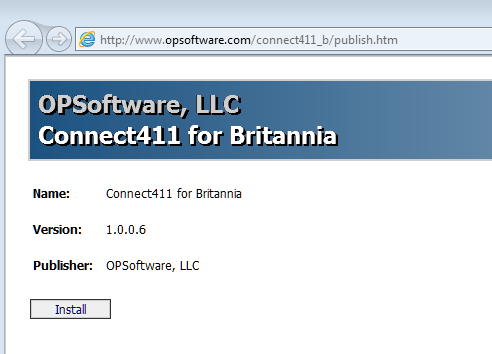
Click the Install button to begin the installation.
When the warning dialog appears, click the Install button again:
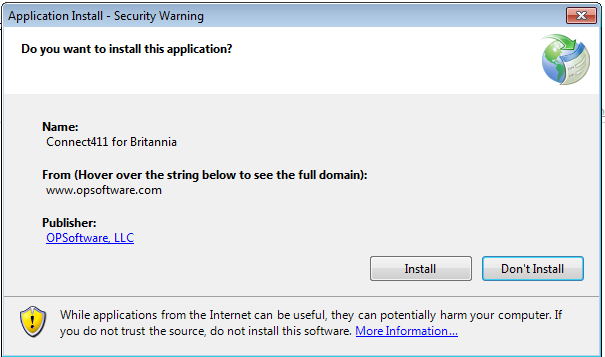
Follow the on-screen instructions to install Connect411 for Britannia.
When the install completes, the program will start with the splash screen:
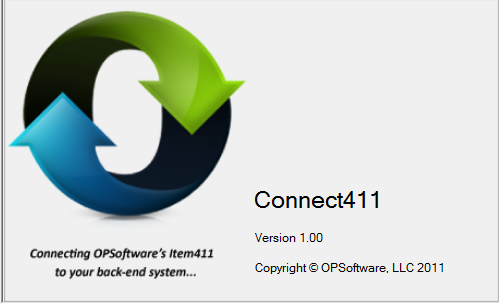
You will need to enter your Account ID and Administration password.
Note that the administration password is different from your Item411/Market Xpert password:
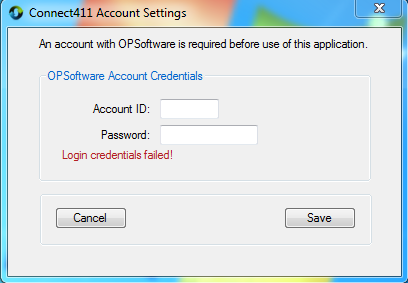
Click the Save Button after entering your Account Information.
The Connect411 for Britannia main menu will be displayed:
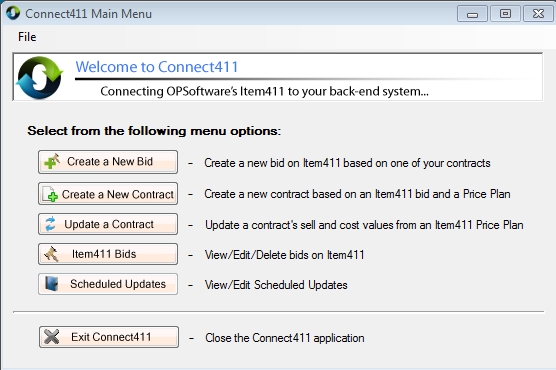
See the additional Connect411 for Britannia topics for instructions on uploading
Britannia contracts to Item411/Market Xpert and downloading Item411/Market Xpert Bids to Britannia.